
Photo by Gabriel Heinzer on Unsplash
Custom Commands in your Linux or Mac
Create your own custom commands, and save a lot of time using your terminal
Terminals are the superpower of developers
I have been in love with using terminals all the time even on windows. The true love comes after I understand most of the commands and how to write Bash Scripts, and If you are not a Linux or Mac user using the terminal, you missed a lot.
How can I make my own commands?
Open your terminal using
CTRL + ALT + Tsudo vim ~/.bashrc
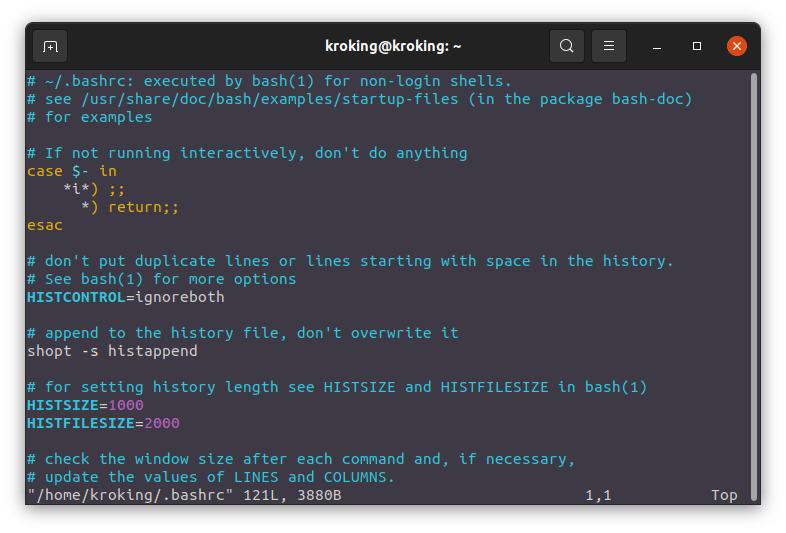
if you get something else so, you should install Vim
sudo apt install vim
and run the command before
- Go down and write your bash script
click I to insert in the filewritealias [your command]='[ the executable command in Linux ] '
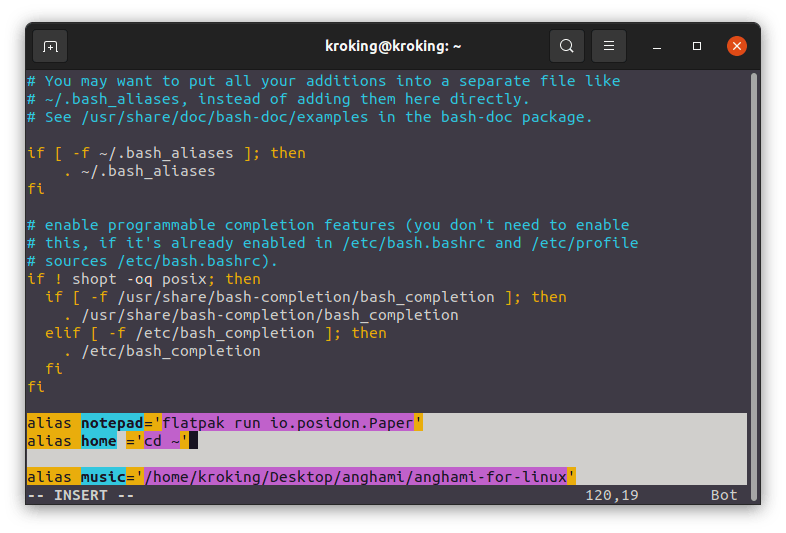
then ESC and :wq Enter
if you want to make clean aliases
- create a new file in the home ~ dir `touch .bash_aliases'
- go into it using
vim .bash_aliases - put your aliases there
- save it by
ESCand:wqEnter
close the current terminal to refresh your bashrc
- open a new terminal and test your new commands
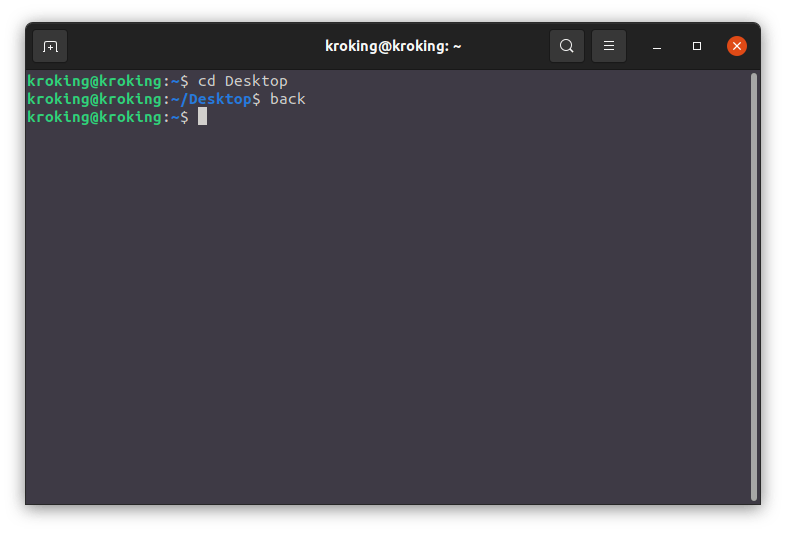
this is the end of the tutorial
How does it works?
when we open a terminal there's a bash script run to provide a path of everything we install,
when you write code . this opens your VScode so this command is saved in the bashrc
this makes a configuration for everything in the current terminal
so this script begins to execute every time you open the terminal, what if I want to print something every time a open a terminal
log to your bashrc again and write what you want using
echo Hi KroKing
save and restart the terminal
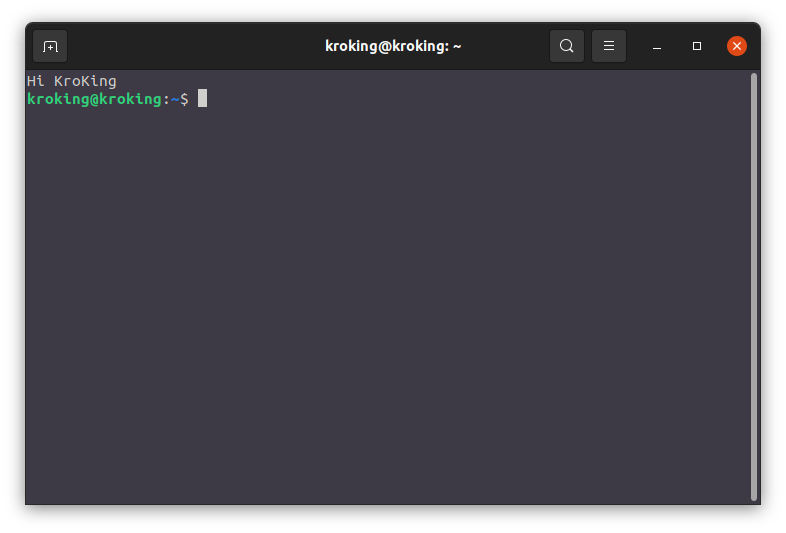
Follow for more Tricks in Linux
